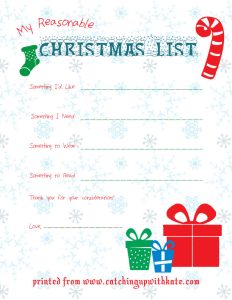Distance Learning Ideas for Teachers
With the Pandemic being stronger than ever, most schools in the United States have made the difficult but necessary decision to do most of their teaching online. Online learning provides a list of challenges. Years before anyone had dreamed of Coronavirus, my husband wrote his thesis for his Master’s Degree on teaching with an emphasis on distance learning. Since March I have asked him to re-purpose that information into a blog post. We hope his research and tools for teaching online may help your school year be the best one yet!
Online learning is difficult as it often does not consider student learning behaviors. Students are left to read or watch content then produce work. As educators, you must find a way to deliver the information in a variety of formats to match more learning behaviors. This requires a tremendous amount of time which is not sustainable using traditional methods. By using technology to deliver the content, you create it once and make it available a variety of formats. Online learning requires you be more of a guide than a traditional teacher. By this I mean you must bring your students to where they will learn and have scheduled meeting times to insure everyone is OK.
Following is a short list of ways to deliver content to a variety of learning styles.
- Daily itinerary: Create concise details about the assignments with links to content on your classroom website. Some students just want to know what to do and will figure things out along the way.
- Detailed assignment posts: This is a thorough explanation in written format for students who enjoy reading and want to understand the assignment prior to beginning the work.
- Short Video lecture format. Student may prefer to watch instead of reading. A 1-5 minute video can replace many paragraphs of reading that may get skipped. This should be you presenting the lesson. Keep in mind that anything over 5 minutes will likely lose their attention.
- Demonstration videos. Depending on the subject, then you may need to create a demo video showing what the assignment is and how to complete it. There are cell phone mounts of all kinds available online to hold your phone so you can record your work. You can also use screen recording software if your demo is digital
These should all be provided to match students learning styles but do not make them all required. Let students choose how they want to intake the information and schedule a “live” Q&A session. Require students review the assignment then meet online to answer questions they have. These check-ins will become the staple of the new online learning process.
Here are some other tips that you may find helpful for your online classes.
Managing the video conference call environment
During a group call it’s difficult to tell who is talking. Conference software usually highlights the individual speaking. When multiple students have questions, it is a challenge address the correct speaker. Here are some tips to manage this situation.
- Some conference software may contain a mute-all option. This allows you to introduce he class or materials without distraction
- Assign each student a number card for the year. When they have a question, they speak up but hold their number card to the camera. This makes it easy for you to call on the student. Keep a list of student names and number close by until you have them memorized.
- Create yes/no or red/green card for mass response. Have students respond by holding up a red/green card instead of replying verbally. “Hold up a red card if you don’t understand”. This is similar to raising your hand in a classroom.
Lessons and lectures for Online Learning
The weekly schedule should be posted on your class website using the Learning Management System (LMS) chosen by your school’s administration. The preferred online user experience is the use of bullets and short content when it comes to information delivery. Here are options to consider
- Keep your LMS assignments brief with links to everything. Deliver all the details using short recorded lectures. Students like to click around so reading a few sentences then having them click a video link creates variety to help maintain focus. Be sure to test all your links after you have added all your content. Adding the content first lets you make sure you have everything required. Going back and testing links will insure you don’t get stuck doing technical support.
- Pre-record your lecture in a condensed format. Students may skim long paragraphs and instructions posted online. A 1-3-minute video lecture can replace multiple paragraphs. It is more likely to keep the student’s attention using short video format. This also allows students to review the lesson multiple times. Lastly, this saves you from having to catch students up who may have been absent that day from school.
- Schedule Q&A time to answer questions about the lesson and assignment. There are always questions about assignments so having a “live” online session to answer those question keeps you from having to answer a multitude of emails. Post clear instructions like “Be sure to watch the Lesson 1 lecture video before the live 10AM Q&A”.
- Assignment Submission. Record a screen capture video of how and where to turn in assignments. Try to use 1 solution for everything. Be sure to link this video with every assignment to minimize questions.
- Resource page. Use a single resource page like an FAQ’s page. Place all video and content here that is outside of lesson materials. This way, students learn to go to this place first instead of email you questions.
Time management for Online Learning
One of the challenges with online classes means students can complete the work anytime. This leads to lots of emails, calls, and messages 24/7. Leveraging technology and host any information that has been repeated to more than 1 student. This will help reduce student contact, but it requires pre-planning to work effectively. If you are repeating “live” interactions, consider creating video content to reduce the amount of times you need to repeat yourself.
Parent connect during Distance Learning
Some parents have a lot of question. Consider a parent Q&A session to answer only parent questions. This can be a “live” session and should be pre-scheduled on a weekly basis. You may see heavy usage at the beginning of each unit but may taper off as parents become accustomed to the online program.
Small group / table sessions during Distance Learning
Scheduling small group chat with 4-5 students for 15 minutes allows you an opportunity to connect with each student. You can usually get through a whole class within an hour and a half. This also helps reduce email, calls and messages. Some students are not likely to speak up in a larger group conference call so this format helps no student get left behind.
Grading and assessment
Many Learning Management Systems have quiz functionalities built in. This allows students to complete exams online and the systems handles the grading for you. Although this will not work for every assignment, it can be used to shorten grading time. Be sure to review the assessment portion of our LMS to see how you can use it to save you time.
Single source of truth
As much as possible, have all your lessons in the same software / location. Avoid requiring students to change or bounce around the internet. Having a consistent single place will help students stay focused and make it easier for them to navigate the online environment.
Screen recording software and video lesson tips
- Many online conference call systems now offer screen recording capability. By screen recording, you can use the software that is already provided by the school to create video content. A quick online search for “free screen recording software” will provide you with choices if you wish to have your own recording software. For paid option, take a look at Camtasia Studio. It is easy to use and is inexpensive.
- Do not produce your videos. Hit record and go through your lecture straight through. If you make a mistake, just correct yourself as you would in a live classroom environment. Do not edit or make it fancy. You will lose a lot of time doing so. Record and post it.
- Use your cell phone to make videos. Don’t buy equipment. Think of all the online influencers who use their cell phones to produce content. You can use yours to produce lessons.
- Use your laptop camera to make videos. Use what you have. Change up your location to add interest. Laptops are easy to carry so you can record a variety of locations.
- Video hosting issues: Keep in mind that your school may block YouTube.com. See what the video limitations are for your LMS. If you videos exceed its limits, you have to host them elsewhere. Vimeo.com has free option for video hosting. It’s paid option also lets you control where the video can play and turn off related videos to keep your student focused.
- If there is no budget for video, use Dropbox or Google drive to host your files. You can provide students a link to the file. They will not play from there, but students can still download and view the lecture. It’s not as slick solution as hosted videos but will still work.
Hopefully these tips got your thinking about new ways to run your online classroom. Be creating and remember that the goal is to help students learn and grow. Online learning is not a classroom so find new ways to teach and enjoy what you do best.